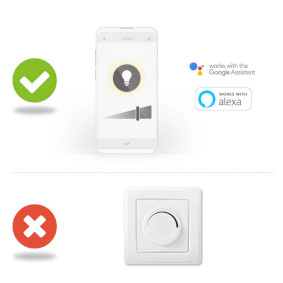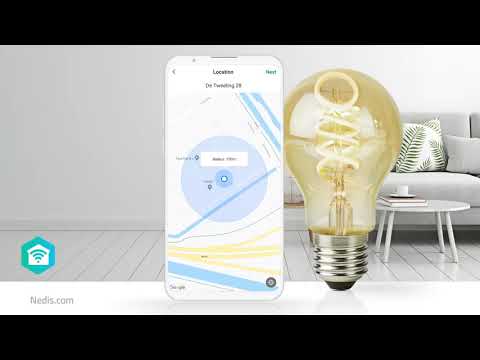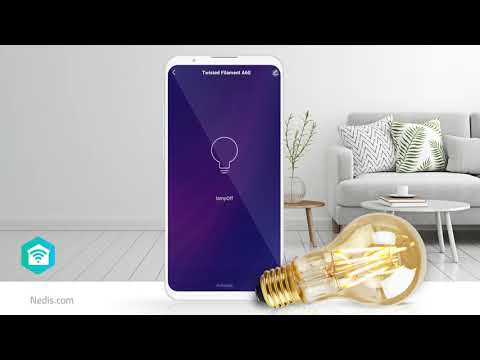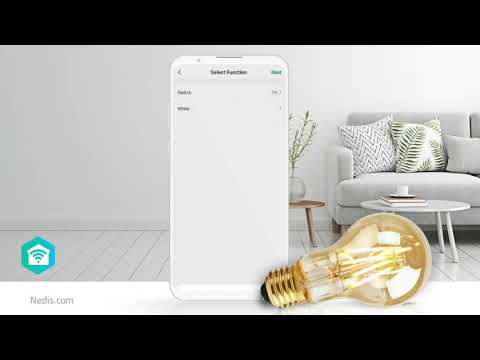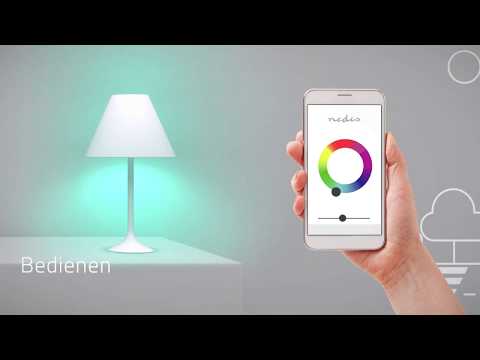SmartLife LED Filamentlamp
Wi-Fi | E27 | 500 lm | 5 W | Warm Wit | 2700 K | Glas | Android™ / IOS | A60 | 1 Stuks
Kenmerken
• Dimbare lamp in een klassieke stijl - voor een elegante slimme woning
• Koppel de lamp meta andere lampen en producten uit het Nedis® SmartLife assortiment - creëer telkens een andere sfeer
• Bedien via je smartphone of tablet - of met je stem via Amazon Alexa of Google Home
Eenvoudig in te stellen
Je hoeft echt geen technisch wonder of elektricien te zijn om de verlichting op afstand te bedienen en te automatiseren. Het enige dat je daadwerkelijk nodig hebt is je Wi-Fi-router, onze intuïtieve app en deze Nedis Draadloze Slimme Lamp. Je hebt geen extra set of verbindende hubs nodig: dit is woningautomatisering vereenvoudigd.
Regel de felheid van de lamp
Verbind de lamp en regel de felheid met je smartphone of tablet. En als je klaar bent voor superslim, kun je de lamp zelfs aansturen met je stem via Amazon Alexa of Google Home.
Stel tijdschema’s in en koppel andere producten
Stel een tijdschema om de lamp in te schakelen of creëer in slechts enkele seconden een bepaalde sfeer door deze lamp te koppelen met andere producten uit het Nedis SmartLife assortiment.
Over Nedis SmartLife
Ontdek een breed en continu groeiend assortiment producten, zoals lampen, schakelaars, stopcontacten, sensoren en camera’s - allemaal te bedienen via een eenvoudige en intuïtieve app. Met functies voor spraakbediening die ondersteund worden door Amazon Alexa en Google Home, en verder niets meer dan je bestaande Wi-Fi-netwerk, is dit het verbonden smart home vereenvoudigd. Of je nu op zoek bent naar één slimme lamp of stopcontact, of dat je je hele woning wilt automatiseren, ontdek hoe toegankelijk slimme technologie tegenwoordig is.
Verpakking
Inhoud verpakking
Slimme lamp
Snelstartgids

Verpakkingsafmetingen Cadeaubox met eurolock
| Breedte | Hoogte | Lengte |
|---|---|---|
| 65 mm | 128 mm | 65 mm |
Logistieke afmetingen
| Verpakt per | Breedte | Hoogte | Lengte | Gewicht |
|---|---|---|---|---|
| 6 | 220 mm | 110 mm | 300 mm | 1000 g |
| 50 | 355 mm | 280 mm | 355 mm | 4540 g |
Productspecificaties
| Breedte |
60 mm |
| Hoogte |
110 mm |
| Diepte |
60 mm |
| Gewicht |
35 g |
| Maximale antenne versterking |
2.5 dBi |
| Geschikt voor |
Nedis® SmartLife |
| Kleurweergave-index (Ra) |
80 |
| Fitting |
E27 |
| Lampvorm |
A60 |
| Lichtkleur |
Warm Wit |
| Materiaal |
Glas |
| Kleur |
Transparant |
| Afwerking lamp |
Doorzichtig |
| Maximaal zendvermogen |
18 dBm |
| Energieverbruik per 1000 uur |
5 kWh |
| Maximale stroomverbruik |
5 W |
| App beschikbaar voor |
Android™ IOS |
| Equivalent wattage |
40 W |
| Zendfrequentie |
2412 - 2472 MHz |
| Stralingshoek |
330 ° |
| Nominale lichtstroom |
500 lm |
| Type verpakking |
Gift Box met Euro Lock |
| Ondersteunde draadloze technologie |
Wi-Fi |
| Aantal schakelcycli |
10000 Schakelcycli |
| Aantal lampen in verpakking |
1 Stuks |
| Nominale levensduur lamp |
15000 u |
| Kleurtemperatuur |
2700 K |
| Energieklasse |
F |
| Bedrijfstemperatuurbereik |
-20 - 40 °C |
| Lichtbron |
LED |
| Ingangsvoltage |
230 V AC |
Ondersteuning
Veelgestelde vragen
Wat is een automatisering?
Een automatisering kan worden gebruikt om een bepaalt "gebeurtenis" (condition), als een trigger te gebruiken voor een aktie (Task).
Een gebeurtenis kan van alles zijn zoals Bewegings detectie, tijd, temperatuur, zonsopkomst ect.
Zo kunt u een automatisering maken dat als de zon ondergaat de lampen aangaan, u de Smartplugs aanzet of een combinatie van verschillende akties.
Kan ik meerdere personen toegang geven tot mijn SmartLife producten?
Ja dat is mogelijk.
Ieder persoon dient een account aan te maken in de SmartLife app.
Om deze personen toe te voegen als familie volg dan onderstaande stappen:
Klik linksboven op de naam van uw huis in het hoofdscherm.
Selecteer beheer huis, klik opnieuw op de naam van uw huis.
Hier ziet u uw instellingen van uw huis zoals aantal kamers, lokatie ect.
Klik hier daaronder onder de kop Familieleden op "Leden toevoegen".
Dit geeft de persoon toegang tot al uw SmartLife producten.
Wilt u een persoon alleen toegang geven tot 1 bepaald product, ga naar instellingen van het bepaalde product en selecteer "Apparaat delen" klik op toevoegen.
Mijn Smartlife producten verliezen iedere keer verbinding met mijn WIFI netwerk.
Dit is waarschijnlijk een wifi probleem die verschillende oorzaken kan hebben:
1.) Wifi signaal is instabiel
2.) Wifi signaal is te zwak
3.) Using an access point with the same SSID and Password that do not support IEEE802.11R standaard.
Probleem 1 kan vaak opgelost worden door uw router te herstarten.
Probleem 2 kan worden opgelost door een met een app Wifi analyzer uw signaal te controleren en eventueel om van kanaal op uw router in te stellen.
Probleem 3 Dit kunt u controleren door acces points en versterkers uit te schakelen. Als de producten dan weer online komen dan zijn de acces points en versterkers een probleem. We raden u dan aan om een Mesh systeem te gebruiken die de IEE802.11R ondersteunen (wifi6)
Wij hebben voor u de volgende vragen gevonden in het Engels
I want to control my Nedis SmartLife products with Google Assistant. But I can't control them.
To control your Nedis SmartLife products with Google Assistant, you need to assign your Smart Life products in a room also in Google home.
1. Start the Google home app.
2. choose Settings
3. choose More Settings
4. Go to the tab off your home.
5. If a device is not assigned to room, tab on the device name and assign it to a room.
Now, you can control your devices by Google home products.
How do i add Nedis SmartLife to Google Home?
Add the "Smart Life" service to Google Home (no Nedis in the name).
Go in Google Home to Assistent -> Home Control and choose here "Smart Life" as service.
Use the Login details of the "Nedis Smartlife" app.
Compatible Nedis SmartLife products will then be added to Google Home.
The Smart installation did not work, is there another way to install it?
You can select AP-mode on the top right of the first screen of the installation.
The app will ask you to reset the bulb and connect to the wifi signal if the bulb.
What is an automation?
An automation can be used to make a certain "event"(condition), trigger another action (Task)
A condition can be anything from motion detection, to a certain time, a certain temperature, sunrise.
Then you can make this condition turn on lights, turn on smart plugs, make a siren sound or a combination of multiple tasks.
Maximum number of members that can be added to a family.
You can add maximum 20 members.
How do I use this smart device in Google Home or with Amazon Alexa?
Install the device(s) in the Nedis SmartLife app.
Then import the app "Smart Life' into Google Home or Alexa.
All devices will now be visible in Google Home or Alexa and can be used.
Can I give other people access to my Smartlife devices too?
Yes you can.
Each person needs a unique account on their mobile device.
To add them as "family members" follow these steps:
In the main screen of the app tap on the name of your home (top left)
Tap on Home management
Tap on the name of your home again.
Tap on "add family members" and fill in the account details of the person you want to add.
It will give them access to all the devices in your home as a normal member or admin (you can select this)
If you only want to share a single device in a home, go to the settings menu of the device and select "share device" -> add member.
My Smartlife products lose the Wifi connection every time.
This is probably a Wifi problem, this can be for various reasons.
1.) Wifi signal is unstable.
2.) Wifi signal is too weak.
3.) Using an access point with the same SSID and password that do not support the IEEE 802.11R standards.
Problem 1 can often be solved by restarting the router.
Problem 2 can be checked with an app Wifi analyzer with this the signal can be viewed and corrected to a better position.
Problem 3 can be checked as the access points are turned off, the Wifi signal is still good and the connection remains if the access points are a problem, a Mesh solution can then be used.
Please make sure that they support IEEE 802.11R standard.