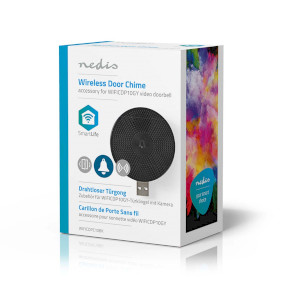SmartLife Gong
Wi-Fi | Zubehör für: WIFICDP10GY | Stromversorgung über USB | 4 Sounds | 5 V DC | Verstellbares Volumen | Schwarz
Funktionen
• Kabellose Verbindung für eine flexible Positionierung in Ihrer Wohnung
• Option zum Anschließen mehrerer Gongtöne an eine einzige Türklingel mit Kamera
• Melodie- und Lautstärkeeinstellung über die SmartLife App
Verpackung
Verpackungsinhalt
Kabelloser Türgong
Kurzanleitung

Maße Verkaufsverpackung Geschenkbox mit Eurolock
| Breite | Höhe | Länge |
|---|---|---|
| 45 mm | 95 mm | 70 mm |
Logistikmaße
| Gepackt zu | Breite | Höhe | Länge | Gewicht |
|---|---|---|---|---|
| 1 | 45 mm | 125 mm | 70 mm | 83 g |
| 40 | 245 mm | 260 mm | 295 mm | 3680 g |
Produkteigenschaften
| Breite |
60 mm |
| Höhe |
24 mm |
| Tiefe |
60 mm |
| Gewicht |
39 g |
| Farbe |
Schwarz |
| Eingangsstrom |
1.0 A |
| Material |
Kunststoff |
| Stromquellentyp |
Stromversorgung über USB |
| Durchmesser |
60 mm |
| Kompatibel mit |
Nedis® SmartLife |
| Eingangsspannung |
5 V DC |
| maximale Antennenreichweite |
3 dBi |
| Verstellbares Volumen |
Ja |
| Maximaler Energieverbrauch |
5 W |
| App erhältlich für |
Android™ IOS |
| Netzstecker |
USB |
| Maximale Sendeleistung |
13 dBm |
| Unterstützt Kabellose Technologie |
Wi-Fi |
| Reach |
60 m |
| Klang |
80 dB |
| Anzahl der Töne |
4 Sounds |
| Zubehör für |
WIFICDP10GY |
| Anzahl der Produkte im Karton |
1 Stück |
| Sendefrequenzbereich |
300 - 920 MHz |
Support
Häufig gestellte Fragen
Wir haben die folgenden Fragen auf Englisch für Sie gefunden
If I add a new device, I can't add this chime.
It is not linked to the app like other Smartlife products.
This chime is paired to a video doorbell.
How you pair it to your doorbell depends on the model video doorbell.
Check the product page of that particular doorbell.
Does this chime have an internal battery?
This chime does not have a built-in battery so it will need a USB power supply to work.
Can I adjust the volume and tone of the gong and doorbell on the WIFICDP20XX doorbells?
Unfortunately this is not possible on the battery powered models.
Hoe koppel ik de gong aan de WIFICDP10GY video deurbel?
Plaats de gong zo dicht mogelijk bij de video deurbel tijdens de installatie
Druk kort op de knop van de gong zodat het blauwe lampje blijft knipperen. Als u meerdere heeft laat u ze allemaal knipperen.
Ga naar het menu van de deurbel zelf (tik op deurbel: live beeld > rechtsboven op "pen met streepje"
Ga naar instellingen bel
Als er reeds een menu staat (tone, volume etc) dan drukt u eerst op verwijderen
Druk dan op toevoegen.
Vrijwel direct verschijnt het menu.
Ga terug naar het hoofdmenu en test de deurbel.
How do I pair the WIFICDPC10BK gong to the WIFICDP10GY wired video doorbell?
- Go to the settings menu of the video doorbell
- Select doorbell settings
- Place the gong really close to the doorbell
- Give the button on the bottom of the gong a short press: the light will start flashing.
- Press the "add" button in the app (remove the tone/volume menu first if it is already there)
- The menu will appear.
- Select another tone and ring the doorbell to test
How do i add Nedis SmartLife to Google Home?
Add the "Smart Life" service to Google Home (no Nedis in the name).
Go in Google Home to Assistent -> Home Control and choose here "Smart Life" as service.
Use the Login details of the "Nedis Smartlife" app.
Compatible Nedis SmartLife products will then be added to Google Home.
Can I add multiple WIFICDPC10BK gongs?
Yes you can, simply install them like you would install a single one.
The difference is that you need to make all the gongs blink at the same time before you press add in the app.
How do I pair the gong to the WIFICDP20xx doorbell?
1. Place the gong as close to the doorbell as possible during the installation.
2. Press and hold the button on the chime for 5 seconds , led on the chime flashes.
3. Shortly press chime reset button. The led will start blinking slowly.
4. Hold doorbell button until the Led on the chime stops flashing
5. Push the doorbell button to test it
6. Relocate the chime to the desired location
7. Push doorbell again to test the range
Can I give other people access to my Smartlife devices too?
Yes you can.
Each person needs a unique account on their mobile device.
To add them as "family members" follow these steps:
In the main screen of the app tap on the name of your home (top left)
Tap on Home management
Tap on the name of your home again.
Tap on "add family members" and fill in the account details of the person you want to add.
It will give them access to all the devices in your home as a normal member or admin (you can select this)
If you only want to share a single device in a home, go to the settings menu of the device and select "share device" -> add member.
My Smartlife products lose the Wifi connection every time.
This is probably a Wifi problem, this can be for various reasons.
1.) Wifi signal is unstable.
2.) Wifi signal is too weak.
3.) Using an access point with the same SSID and password that do not support the IEEE 802.11R standards.
Problem 1 can often be solved by restarting the router.
Problem 2 can be checked with an app Wifi analyzer with this the signal can be viewed and corrected to a better position.
Problem 3 can be checked as the access points are turned off, the Wifi signal is still good and the connection remains if the access points are a problem, a Mesh solution can then be used.
Please make sure that they support IEEE 802.11R standard.
Maximum number of members that can be added to a family.
You can add maximum 20 members.